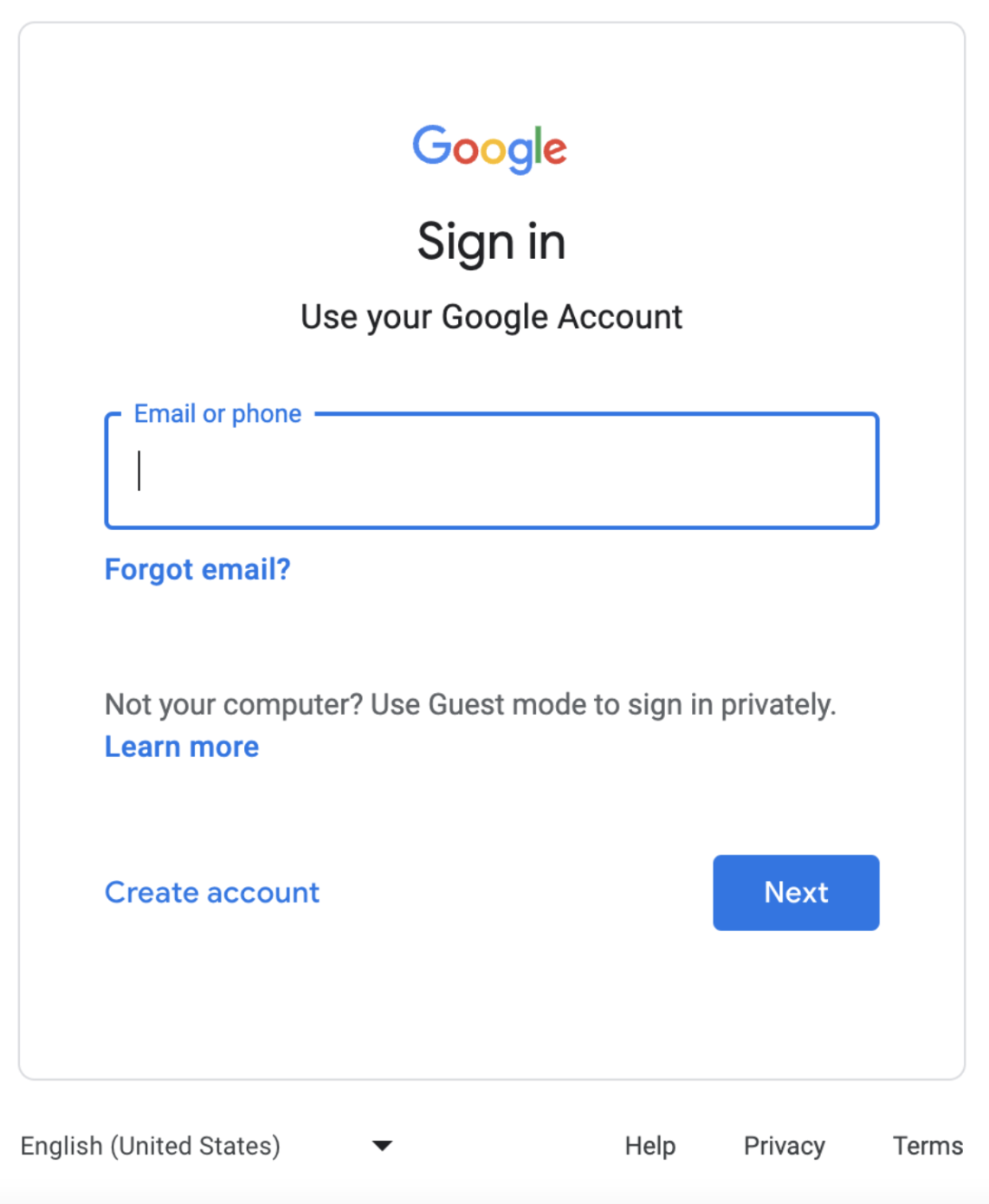A Guide to Google Business Profile
Getting Started
Do you need to set up a Google Business Profile? Follow this guide to help you not only set it up but optimise it. Within this guide we’ll teach you how to do the initial setup, add in the information about your business, make the most of Search, discover how many people are viewing your profile and how many people called your business from your profile and also learn what they searched for that led to your business profile appearing in your search results.
The Fundamentals
Google Business Profile, abbreviated as GBP, is a specialised tool developed by Google to assist local businesses and organisations in showcasing relevant information directly within the search results page. Businesses local to the search query are displayed either on a map or feature a Google Business Profile in search results.
Your listing should provide important business details such as opening hours, contact details, address, website, as well as photos of your business and customer reviews. Your GBP essentially functions as a comprehensive and interactive digital business directory, they should serve as a go-to resource for people searching for local businesses. Anyone conducting a Google search including location-specific keywords should be able to locate your GBP. For example, a search for your business name will result in a GBP card appearing alongside regular search results on desktop devices. Alternatively, entering a query such as “flowers” will generate a map displaying businesses linked to flowers with Google Business Profiles. According to Google Consumer Insights, there was a 900% increase in “near me” searches from 2013 to 2017, which highlights the importance of getting your GBP listing perfect.
How Google Business Profile Can Drive Business
The significance and advantages of utilising GBP for promoting your business to local audiences cannot be emphasised enough. Beyond displaying your location on a map, GBP elevates your business by appearing prominently above the primary search results. Securing a higher position on the page translates to increased clicks. GBP not only allows you to showcase your location but also enables the presentation of photos and reviews directly to users before they click into your business, providing an opportunity to cast your business in the most favourable light from the outset.
Setting up your Google Business Profile
Before you set up your business in Google Business Profile, it is essential to create a business account or log in using your existing Google account. Ensure that you use your company's email address when signing in for a seamless integration with your business profile.
Before you go any further, you should also check that your business exists within the Registrar of Companies. If it does not, your GBP listing could get suspended by Google.
Does your Google Business Profile already exist?
Occasionally, a GBP listing might already exist even if you haven't created one yourself. This could be attributed to a former owner or employee initiating the profile. To verify, visit the Google homepage and conduct a search using a combination of the following terms:
Your business name and your location
Your business address
Your business phone number
Any other information about your business that is individual to your business
If a listing is already present, simply click the link labelled "own this business?" and fill out the form to request a transfer of ownership from Google. In the event that no listings are found after your searches, the next step is to create a new listing. Head to the Google Business Profile page and input the necessary information. The setup process will guide you, ensuring all required details are added, alleviating concerns about overlooking any data during this stage.
Create Your Profile
The process of setting up your Google Business Profile is simple. All you need to do is go to https://www.google.com/business/ and answer the questions.
Add your business name
Add your business type
Next, choose your business type. There is a long list to choose from, make sure to pick the one that fits your business the best.
Add your business category
This is a drop down selection so start typing and you’ll see options come up.
Add your business address
Enter your business contact details
These details will show in your profile, so make sure you’re happy with the number you enter here being public. It is always a good idea to have a business only number.
Confirm your details
Add your business hours
If you toggle on one of the days, it will open up the ability to add your business hours for that day.
Add a description for your business
Add some photos
We have some advice on how to choose good photos in the Photos section.
Run Google Ads?
After setting up your Google Business Profile, you'll be prompted to decide whether you want to initiate paid search ads for your business. If you're not currently running ads or not interested, simply click "Skip." Alternatively, if you're keen on running ads, click "Get Started," and you'll be directed to the Google Ads website to configure your initial campaign. Importantly, your progress in setting up your Google Business Profile will be preserved, as Google Ads will open in a separate tab within your browser.
Continue to GBP
You’ll then reach the last screen. Click continue and it’ll show you an example of how your business will appear in Search.
If you’re not happy with how your profile looks, you can click Edit and change elements of your profile that you’ve added so far.
If you ever want to come back to this view to make further edits, just go here https://www.google.com/business/ and click the Sign In button in the top right, and it’ll take you back to this view so you can make further changes.
Verifying Your Profile
Upon the completion of your business profile creation, the next task involves verifying your listing. There are several methods available for verification, and you can opt for the one that suits your preference. The available choices include:
Via email
Via postcard
Via phone
Via Google Search Console
Regardless of the option you select, Google will provide you with detailed, step-by-step instructions on completing the verification process. Verification may take up to two weeks before your account attains the verified status. Once your Google Business Profile account is successfully verified, you can enter it and enhance your listing. At this point, it's advisable to go through and incorporate additional features such as parking options and applicable payment types to optimise your profile.
Optimising your Profile
The greater the amount of information you include in your listing, the more credible your business appears to users and the more prominent it becomes in search results. This expanded visibility ensures that potential customers gain a more comprehensive view of your business right from the start. Since relevance is a primary factor influencing Google's determination of local search results, it becomes crucial to understand how well your listing aligns with user searches. To optimise your listing, consider the following strategies:
Complete and keep updated all the elements of your listing.
Make sure your contact information, working hours and address in particular are kept up to date.Keep your content up to date so Google has new information to show users. This also shows users that your business is flourishing.
To do this, go to your Google Business Profile by going to https://www.google.com/business/, signing in and then clicking Edit Profile.
This will open up a screen with all of your business information that you’ve added so far.
During the signup process, Google prompts you to enter specific details that later appear in the Edit Profile section. However, there's a wealth of additional information you can incorporate here, extending beyond the initial sign-up requirements. This includes adding social profile links, specifying special hours (highly recommended!), and including other business-related details such as the founding date or indicating if it's women-owned.
In the upcoming section, we'll guide you through the optimization of these sections and more.
NAP
NAP (an acronym for Name, Address, Phone Number) underscores the significance of maintaining accurate and consistent business information across the web. Ensuring that your business name, address, and phone number are uniformly precise is crucial for providing up-to-date information to individuals discovering your business online. This principle extends to your Google Business Profile as well.
Business Category
Choose the most fitting category for your business from a selection of over 50. Take the time to review all the options to ensure you find the one that aligns with your business. Given that Google periodically updates these categories, it's advisable to check back and make sure you still have the most relevant selection. This not only aids Google in comprehending your business's nature but also enhances its visibility in searches relevant to your industry.
Location and Service Areas
This is where you input your business address and define the areas you serve. It's crucial to include this information so that customers can quickly determine if your business is suitable for their needs.
Business Hours
List your operating hours for each day of the week, this allows customers to plan their trips to your business.
Phone Number
Detail the phone number that you can reliably be reached with, make sure to keep this up to date and give a number that will be answered should it be called. Having a phone number listed that doesn’t get answered can give customers a negative impression.
Website
Add in the URL for your homepage, make sure it’s easy and accessible to read, e.g. www.oxford-comma.digital
Attributes
Outline attributes that effectively describe your business. For instance, consider detailing health and safety protocols or highlighting areas of expertise among your staff.
Business Description
Craft a brief and engaging description of your business, outlining what customers can anticipate from your services. Emphasise the unique aspects of your business and make sure to include relevant keywords.
Services/Menu
This is mainly for businesses like restaurants or service providers. If you are a business that provides food, you could include your weekly menu here for customers to see. (Make sure to keep it up to date!)
Appointment Booking
This is where customers can book appointments directly through your Google Business Profile.
Posts
Use GBP posts to share updates, offers, or events, this keeps your listing dynamic and your customers informed and engaged.
Photos and Videos
In this section, use high-quality photos and videos showcasing your business, both indoors and outdoors (if applicable). This allows customers to visually experience your business and understand what you have to offer.
Customer Reviews
Ensure you are diligent with your monitoring and response to reviews, including negative ones, as this shows your active engagement and passion for your business. Being proactive gives a positive impression, reassuring potential customers of your commitment to customer satisfaction.
Photos
To optimise your Google Business Profile and entice users to click on your listing, it's essential to ensure it looks appealing. Photos play a crucial role in portraying your business as fun and engaging, adding visual interest and providing potential customers with a glimpse of the experience they can expect when visiting you. Google recommends including several types of photos when setting up your listing, including:
Cover photos - These are the first impressions that customers have of your business. Make sure this photo is high quality, shows your brand personality and in a good light.
Profile photos - These can be like your business “avatar”, it will appear when you respond to reviews on your listing. Most businesses choose their logo for this.
Additional photos - These expand on the cover photos and give your customers more information. Make sure these are relevant, exciting and show parents what they can expect from your business.
To begin with, aim for around 20 photographs or images, with an absolute minimum of 3. Ensure to include key visuals such as your logo, storefront, interior shots, and images depicting your business in action. It's key to keep these updated regularly to reflect changes in your business and avoid stagnation.
Key Point: Google requires your photos be-:
In either JPEG or PDF formats
Between 10KB and 5MB in size
About 720px square
Should be well lit and not have significant filters added.
Customer Reviews
Reviews on your GBP play a crucial role in helping users assess the legitimacy and trustworthiness of your business, ultimately influencing their decision to become your customer. Additionally, they contribute to boosting your SEO ranking, as Google reviews are the primary ones considered for optimisation purposes. While reviews on platforms like Yelp or TripAdvisor are valuable, they do not directly impact your SEO ranking. Encourage customers to leave reviews on Google by providing them with the specific URL, making it convenient for them to do so. While you cannot control the content of reviews, it's important to respond to all Google reviews, including negative ones. This demonstrates your active involvement in your business and allows you to address any questions or concerns potential customers may have.
Keeping your profile up to date
In addition to managing your content, information, photos, and review responses, it's essential to monitor any suggested edits to your Google Business Profile. Anyone viewing your listing can suggest edits by simply clicking the "suggest an edit" button. While Google claims to email the owner of the listing each time an edit is suggested, there may be instances where these notifications are missed. Therefore, it's advisable to regularly check your listing to ensure that no changes have been made without your knowledge. This proactive approach helps maintain the accuracy and integrity of your GBP.
Google Business Profile Performance
Google Business Profile provides straightforward and convenient methods for accessing analytics. GBP Insights offers data for up to 3 months, enabling you to track your growth on a weekly, monthly, and quarterly basis. With these insights, you can measure:
Photo performance
Phone calls
Direction requests
Actions by the customer
Keywords used to search for your business
How customers search for your business.
Navigating to the Performance section
Go to your Google Business Profile and click Performance:
In the Insights section, you'll find data including messages received, calls received, and visits to your website. Additionally, you have the flexibility to adjust the date range you're examining, although it's important to note that Insights provides data for up to 3 months only.
How customers search for your business
Understanding how customers discovered your GBP listing can provide valuable insights for your future marketing decisions. Within this section, you'll find three distinct search categories: direct, discovery, and branded.
In the ‘Direct’ category, you can observe impressions from users who are familiar with your business name and are conducting direct searches for it. ‘Discover’ highlights users who discovered your listing organically through searches for terms like "SEO agencies Shropshire" or "men's clothing stores near me." Meanwhile, the ‘Branded’ category encompasses users searching for brands similar to yours, including instances where your listing is viewed by those seeking businesses like yours.
Using Customer Reviews and Queries to your benefit
You can also use the reviews and queries you receive from customers to enhance your service, gain insight into what they value about your business and identify areas for improvement. This feedback can inform decisions regarding the type of information to include on your website or social media platforms, helping you better cater to the needs and preferences of your customer base.
Track Engagement Trends
You can identify patterns in when and how people discover your business through Search, allowing you to strategically time promotions, create new posts, or highlight fresh content on your website. This information allows you to align your marketing efforts with the times when your audience is most actively engaging with your business online.